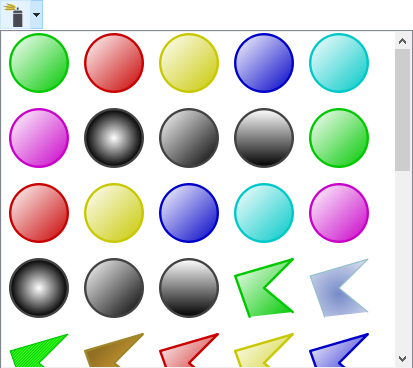Edit items¶
These icons let you edit elements, z-order, mirror, perform alignment and transformation.

 Group items
Group itemsGroups two or more selected elements into a new one (with a new ID).
 Ungroup items
Ungroup itemsUngroups grouped items.

 Align left
Align leftAligns two or more selected elements at the leftmost place of these elements.
 Align horizontally
Align horizontallyAligns two or more selected elements centered horizontally
 Align right
Align rightAligns two or more selected elements at the rightmost place of these elements.
 Distribute horizontally
Distribute horizontallyDistributes two or more selected elements horizontally
 Align top
Align topAligns two or more selected elements with the top element
 Align vertically
Align verticallyAligns two or more selected elements centered vertically.
 Align bottom
Align bottomAligns two or more selected elements with the bottom element
 Distribute vertically
Distribute verticallyDistributes two or more selected elements vertically
 Bring forward
Bring forwardBrings an element forward in the z-order.
 Send backward
Send backwardSends an element backward in the z-order.
 Bring to front
Bring to frontBrings an element to the top layer of the z-order.
 Send to back
Send to backSends an element to the bottom layer of the z-order.
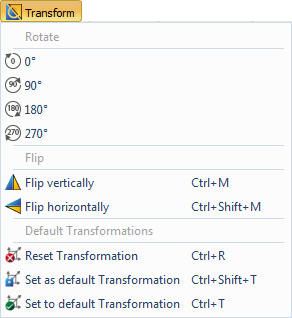
 Flip vertically
Flip verticallyFlips the currently selected element vertically.
 Flip horizontally
Flip horizontallyFlips the currently selected element horizontally.
 Reset Transformation
Reset TransformationResets the transformation of an element to its original representation.
 Set as default transformation
Set as default transformationSets the current transformation as default.
Pick an element or a display from the library or the project tree and drag&drop it into the drawing area. Then you can transform the element as desired. Clicking "Set as default transformation" will set the transformation as a new default transformation. When the next element is dropped, it will have the newly set transformation.
 Set to default transformation
Set to default transformationSets the transformation of an element back to the default transformation or original representation, if no default transformation is set.
 Edit shape
Edit shapeAllows to edit shapes afterwards.
 Clone style
Clone styleClones the style of an element. For example: clone the color of an element to another element.
 Templates
TemplatesSets a predefined style to an object.