Add atvise OPC UA to S7 data source¶
General¶
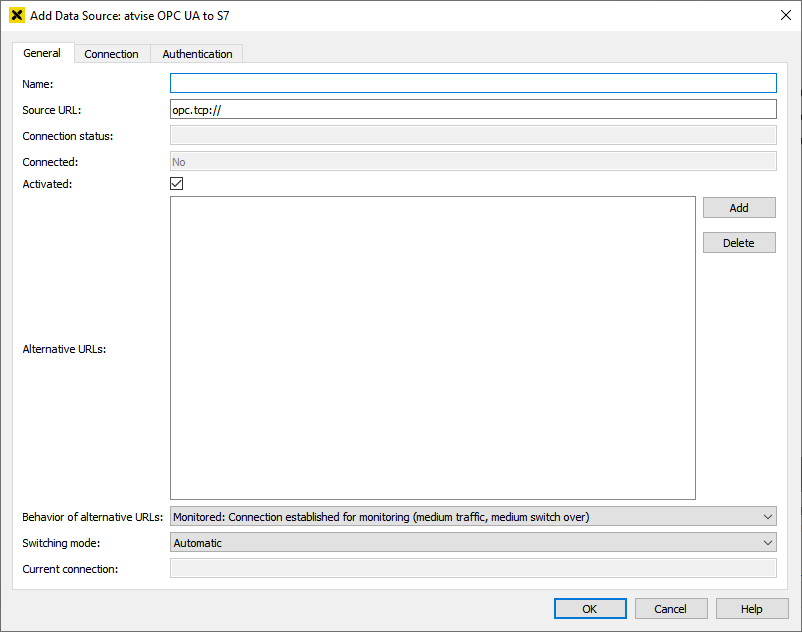
Add OPC UA to S7 data source - General¶
- Name
The name of the OPC UA data source. Mirrored nodes use this name for identification.
- Source URL
The network address of OPC UA data source (e.g.
opc.tcp://localhost:4840)- Connection status
Status information about the connectivity of the data source.
- Connected
Indicator, whether or not the data source is connected.
- Activated
Activates or deactivates the data source connection.
Connection¶
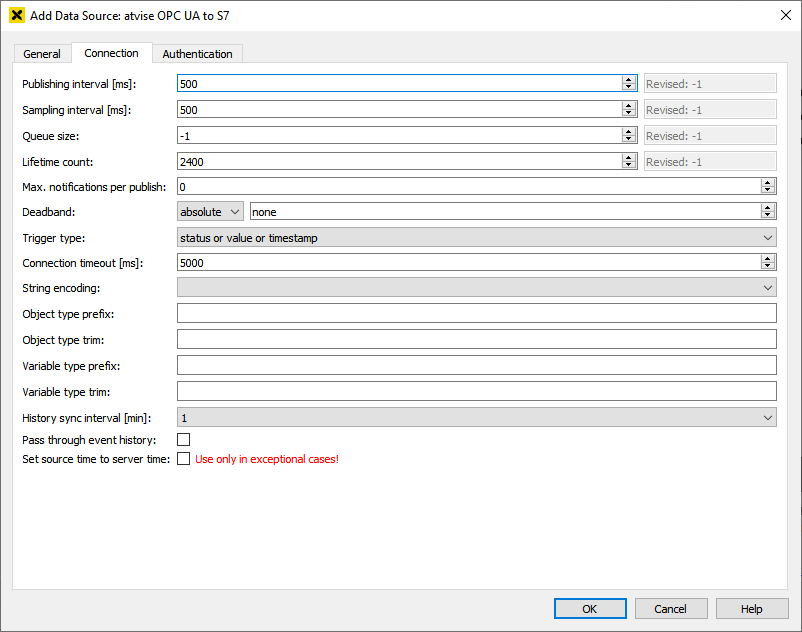
Add OPC UA to S7 data source - Connection¶
- Publishing interval
This interval defines the cyclic rate that the data source returns notifications to atvise server. This interval is expressed in milliseconds. The data source may revise this interval.
The field "Revised" shows the actual interval used by the data source.
- Sampling interval
The interval that defines the fastest rate at which the data source should access data. This interval is defined in milliseconds. The value 0 indicates that the data source should use the fastest practical rate. The value -1 indicates that the default sampling interval defined by the publishing interval is used. The data source may revise this interval.
The field "Revised" shows the actual interval used by the data source.
- Queue size
The requested size of the data source data queue.
The following values have special meaning:
<0 – The queue size is calculated from publishing and sampling interval.
1 – The queue has a single entry, effectively disabling queuing.
>1 – A first-in-first-out queue is to be used.
0 – The data source shall use the default queue size which shall be 1.
The data source may revise this value.
The field "Revised" shows the actual value used by the data source.
- Lifetime count
If atvise can't communicate with the data source for a period shorter than Lifetime count * Publishing interval, then the subscription data is still available in the data source. After that period, the data source will delete the subscription data, which may increase duration of the reconnect. With a publishing interval of 500 ms the default is 20 minutes. Please make sure that you adjust the lifetime count if you change the publishing interval.
The data source may revise this value.
The field "Revised" shows the actual value used by the data source.
- Max. notifications per publish
The maximum number of notifications that atvise wishes to receive in a single publish of the data source. A value of zero indicates that there is no limit. The default value of 0 shall work in most cases. However, some data sources may require to set this value to something else.
- Deadband
This parameter applies only to variables with a numeric data type.
If the deadband is absolute, then a notification is generated by the data source if the difference between the previous and the new value is bigger than the provided absolute value.
If the deadband is relative, then a notification is generated by the data source if the difference between the previous and the new value is bigger than the provided percent value with regard to the value range of the variable. It is therefore only used if the variable in the data source is an AnalogItem with the property EURange.
Example: A variable has an EURange of -50 to +150, the relative deadband is set to 5%. The value has to change at least for an absolute amount of 10 (= 5% of 200) for a notification to be generated.
If the item is an array of values, the entire array is returned if any array element exceeds the deadband, or the size or dimension of the array changes.
- Trigger type
Defines, in which case the data source shall send a notification to atvise:
status: only in case the status of the node has been changed
status or value: in case the status or value of a node has been changed
status or value or timestamp (=default): in case the status or value or timestamp of a node has been changed
- Connection timeout
The timeout for watchdog calls in milliseconds. After one unsuccessful call the connection status of the data source will be set to WatchdogWarning and the timeout will be two times this value for the next call. Mirrored variables are not affected.
After the second unsuccessful call the connection status of the data source will be set to LostConnection and atvise will try to reconnect to the data source. The status of the mirrored variables will be set to BadServerNotConnected.
The default value is 5000 milliseconds.
- String encoding
Encoding schema for strings: (empty = UTF-8) (default), ASCII, Windows-1252, UTF-16, ISO-8859-1, ISO-8859-15.
- Object type prefix
The string to prepend to object types of the data source when using "Paste&mirror" functionality. The prefix may be empty.
E.g. if prefix= 'A1' then the object type 'ns=3;s=MyTypes.T1' of the data source A1 will be mirrored to 'ObjectTypes.PROJECT.A1.MyTypes.T1' and can be seen in builder under 'Object Types'->'A1'.
Use an Object type prefix if you have multiple data sources and identically named object types with different structures or you want to separate the automatically created object types from the manually created ones.
Hint
The Object type prefix is prepended after the Object type trim string is removed. If a prefix is defined, it is recommended to use the name of the data source.
- Object type trim
The string to remove from the front of the NodeId string of the object types of the data source when using "Paste&mirror" functionality. The trim may be empty.
E.g. if Object type trim = 'MyTypes.' then the object type 'ns=3;s=MyTypes.T1' of the related data source will be mirrored to atvise with the NodeId 'ObjectTypes.PROJECT.T1'. Only the internal representation (=NodeId) is affected. The BrowseName and therefore the appearance of object types in atvise builder remain unchanged.
The usage of this parameter makes only sense in case of data sources where the NodeIds incorporate the type- and object hierarchy (e.g. atvise, where NodeIds are composed from the BrowsePaths).
Hint
The Object type trim is removed before the Object type prefix is prepended.
- Variable type prefix
Same as Object type prefix, but for variable types.
- Variable type trim
Same as Object type trim, but for variable types.
- History sync interval
The synchronization interval of the history of mirrored variables of the data source in minutes.
- Pass through event history
If acticated, event history requests are passed-through to the data source.
- Set source time to server time
If activated, the source time of received mirrored data is set to server time. Since it is not possible to retrieve the original source time, this option must only be used in exceptional cases (e.g. if the data source does not provide useful timestamps).
Warning
This option must not be enabled in redundancy mode or when using redundant data sources.
Authentication¶

- Take settings from
Applies the user configuration and user mapping of the selected data source by clicking the
 button. The user needs the Engineer right to display data sources.
button. The user needs the Engineer right to display data sources.
Main connection
Defines the main connection to the data source. The communication from the data source to atvise is always done via this connection. If another connection shall be used for the communication from atvise to the data source, user mapping (see section below) must be configured.
- Authentication
Defines how the main connection to the data source shall be established.
Anonymous – The main connection to the data source is established as Anonymous.
User – The main connection to the data source is established with the given username and password.
Certificate – The main connection to the data source is established with the given user certificate.
- Username
Username for data source login
- Password
Password for data source login
- Certificate
… opens the following dialog for selecting a user certificate in the certificate store (<atvise_directory>\PKI\atserver\mirrorusers\own):

- Private key
Corresponds to the name of the certificate and will be automatically defined when selecting the user certificate.
User mapping
User mapping allows to map atvise users to data source users. If user mapping is configured, the main connection (see above) is not used for communication from atvise to the data source anymore. Instead, separate OPC UA sessions are used. In case an atvise user wants to perform any writing operation on the data source, a new connection with the credentials of the mapped data source user is established. This means that the write access to data sources can be controlled by limiting commands, calling alarm functions or OPC UA methods in the data source to specific users.
It is checked if an atvise user is mapped to a data source user before performing an action. If no data source user is mapped, the default user data is used. Already existing OPC UA sessions for the respective (default) data source user will be reused. Otherwise, a new connection to the data source is established.
There is a system-wide technical limit of 250 connections to data sources that can be established at the same time. All main connections, redundant connections as well as all OPC UA output sessions that are active as a result of the configured user mapping count against this limit. The entry maxOutputRequestSessions allows to define how many OPC UA output sessions are allowed concurrently. Commands may be delayed if the maximum number of connections is reached or more users than allowed by maxOutputRequestSessions need write access to the data source at the same time. In this case, all further actions are added to a queue and a corresponding message is written to the log file. As soon as any existing OPC UA session is available (after an action is completed), the respective actions can be performed.
Hint
In case of a redundancy switchover while the queue is still processed, the previously active server continues to perform all remaining queued actions even though it is already passive. Changes to nodes on the new active server may be overwritten by these actions.
- Default authentication
Defines the login data that is used for an atvise user that is not mapped to any data source user in the table.
Use main connection – The settings configured in the Main connection section are applied.
User – Default username and Default password are applied.
Anonymous – Anonymous mode is used when connecting to the data source.
Certificate – This user certificate is used when connecting to the data source.
- User mapping
This table allows to define the user mapping. Clicking
 opens the following dialog to add a new entry to the table:
opens the following dialog to add a new entry to the table: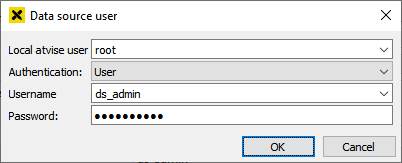
Local atvise user – Existing atvise users can be selected via the dropdown list. Only visible for users with the Engineer right for the "Security" system function. Every atvise user can only be mapped once.
Authentication – The login data that is used for the selected atvise user (User or Anonymous).
Username – The data source user that is mapped to the atvise user. Data source users can be mapped to more than one atvise user.
Password – The password of the data source user.
After applying via OK, the configured mapping is shown in the table. Double-click an entry to edit the respective user mapping.
 deletes the selected entry.
deletes the selected entry.
Hint
User mapping is applied as soon as an entry is added to the table or the Default authentication differs from the Main connection.
If user mapping is enabled, the atvise user root must also be mapped to a proper user if accessing the data source shall be necessary.
In case of redundant data sources, the data source users must be correctly configured at all devices to ensure a valid user mapping.
If another atvise server shall be used as data source, all of its users that are necessary for establishing a connection (i.e. every data source user that is defined for the main connection, as default or in the user mapping table) must be properly configured. Therefore, the OPC UA server (Engineering) option for the respective users of the "data source atvise" must be enabled. Otherwise it is not possible to connect to this data source.