Introduction¶
The atvise report allows to evaluate process data of atvise in Microsoft Excel® 1. A template is necessary to define which data shall be retrieved. Afterwards, the data is queried from atvise and written to the configured target file. Reports can be automatically generated at definable intervals. Available report formats are XLSX and PDF.
Requirements¶
.NET Runtime
Excel template
Attention
The atvise report supports two operating modes (see useSelfContainedDotnet):
Basics¶
Installing Microsoft Excel® on a computer is only necessary for creating report templates. It is not required for generating reports. Thus, the atvise report can be used platform independent on all operating systems supported by atvise scada.
The cross-platform library Aspose.Cells for .NET is used to generate XSLX and PDF reports. This library emulates Excel to a great extent. However, there are restrictions to supported functions and PDF generation (refer to https://docs.aspose.com/cells/net/ for further information).
The library receives the data queried from atvise and creates the report based on the Excel template. Therefore, the template must be designed properly in Excel or it may not be possible to correctly insert the queried data. Since the behavior of atvise report generally corresponds with Excel, data handling, for the most part, is also analog to Excel. For example, if several datasets are copied to an Excel cell, the result may not be as desired, however, it still may be Excel-compliant (see Behavior when inserting data).
Moreover, because of platform independence, generated PDFs may not look exactly the same as the corresponding Excel report. However, the PDFs will be displayed the same on all platforms.
Fonts
It is necessary to correctly install fonts that are used by Excel. The installation depends on the respective platform. Otherwise, the library cannot use the fonts when converting the report into PDF and the Arial font is used by default.
Windows:
Windows fonts must be installed with administrator rights and located under C:\Windows\Fonts. If you download cloud fonts directly in Excel, they are only stored for the user under \<user name>\AppData\Local\Microsoft\Windows\Fonts. Thus, these fonts must be installed with administrator rights afterwards. Right-click the respective font to open the context menu and select "Install for all users" to install the font in C:\Windows\Fonts.
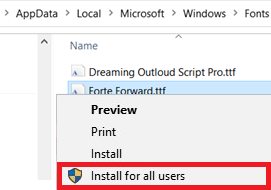
Linux:
It may be necessary to install the proper Windows fonts on Linux systems to correctly display PDF reports. Copy the respective fonts to ~/.fonts or /usr/local/share/fonts (see also https://docs.aspose.com/words/net/installing-truetype-fonts-on-linux/).
Hint
The atvise server must be restarted after installing new fonts.
Overview¶
Create a template
XLSX file format
Allows individual designs and using charts and functions for data evaluation
Defines the data that shall be queried using specific markups:
Current process values
Historical data
Alarms
Custom metadata
Load the template into atvise and query the defined data
-
Allows to generate reports manually or automatically in definable intervals
Object displays for configuration are provided
Via script, using report functions
-
Generate the report
Markups of the template are replaced by queried data
The specified reports are created (XLSX, PDF)
- 1
Microsoft Excel® is a registered trademark of Microsoft Corporation in the United States and/or other countries.
