Grid, snap, zoom and freeze¶
Grid, snap
The Grid and snap bar offers the following icons:

 Show grid
Show gridEnables or disables the grid on the display. Choose between lines and points in the config grid dialog.

 Snap to grid
Snap to gridSnaps the elements on the display to the grid. You can define the snap settings in the config grid dialog.
 Config grid
Config gridOpens the "Grid settings" dialog. Set the grid size and style as desired. The snap size can also be changed.
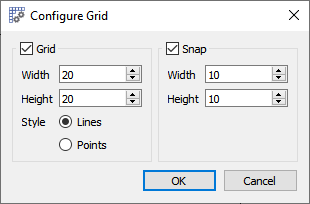
Zoom
There are 6 different ways to change the zoom of the display:

 Zoom in
Zoom inZooms in the view of the display.
 Zoom out
Zoom outZooms out the view of the display.
 Reset zoom
Reset zoomResets the zoom to standard view.
 Fit zoom
Fit zoomFits the display to the window.
 Zoom to rect
Zoom to rectZooms the display to a desired rectangle
 Zoom to Selection
Zoom to SelectionZooms to a marked element.
Freeze

By activating this mode all the elements on the display are locked and can not be moved by mouse or arrow keys. It is still possible to select elements and use all functions of the graphics editor.