3. ACTION¶
The action specified in this part of the simple dynamics will be executed when the event defined in step 1 is triggered. The action types listed on the left side of the dialog will be executed. The properties for each type can be set right next to it.
The different types of actions are explained in the following table.
 Rotate element
Rotate elementSpecify the min/max value and start/stop angle to rotate an element. In this case, changing the node value by 100 means rotating the element by 360° (see above).
The element rotates around the point of rotation on an element which is marked yellow. This point of rotation can be moved as desired, even outside of the element.
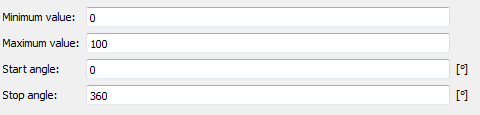
 Scale element
Scale elementEnter the min/max value and scale x/y (in %) to scale an element. Changing the node value will
scale the element up/down (in percent)
scale the element left/right (in percent)
 Change Color
Change ColorTo change the color of an element, this action has to be called. Make a selection to change the color by
discrete values
discrete value ranges
a value range
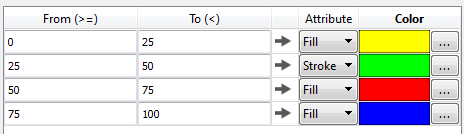
 Change Visibility
Change VisibilityTo change the visibility of an element, this action has to be called. Choose between visible, invisible or cycling flashing (in ms). Make a selection for changing visibility
discrete
discrete value ranges
 Open / Close Window
Open / Close WindowSpecify if a window should be opened, changed or closed.
To open a window, specify its position and size.
There are several features which can be set for the new window.
To open an information dialog, (alert) enter a desired text.
To change the display, set the display URL.
To close the current window, choose the last option.
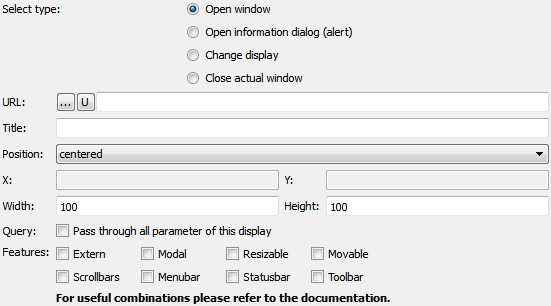
Features:
If the feature Extern is activated, then the window to be opened will be opened as external window, i.e. a new tab will be opened in the browser. In case Extern is deactivated, the window to be opened will be opened internally in the existing tab.
The features Modal, Resizeable and Moveable shall only be used for internal windows.
The features Scrollbars, Menubar, Statusbar and Toolbar are browser specific, i.e. these elements will only be shown in the browser if they are supported by the browser.
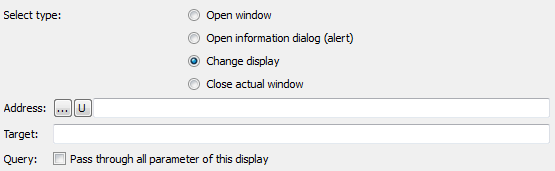
Target: This represents the parameter called "name" in the iframe Object Display. (If the iframe is named "myframe" the input field target should be filled with its name if it is desired to open the address in this frame).
Hint
These functions (e.g. also nesting of windows) are browser specific. Therefore, please test your parameterization with your devices and browser.
 Acknowledge Alarm
Acknowledge AlarmSpecify the address of the alarm condition to be acknowledged.
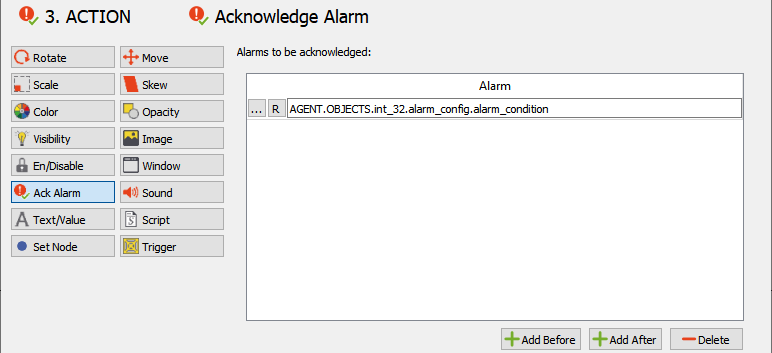
 Change Text
Change TextThe "Change Text" action has the following useful functions:
show enumerated values (discrete)
show enumerated values (range)
change font (discrete)
change font (range)
display value directly
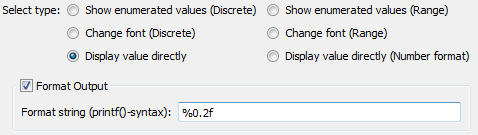
Important for "Display value directly": the "Format Output" string has to be printf()-syntax conform!
 Set address(es)
Set address(es)The following functions are useful to set a value to a node address:
take the value directly from the event
discrete values
condition-based value, discrete
condition-based value, range
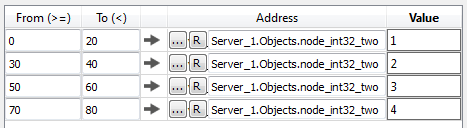
 Move element
Move elementEnter the min/max value and position x/y (in %) to move an element. Changing the node value will
move the element up/down (in pixels)
move the element left/right (in pixels)
 Skew element
Skew elementEnter the min/max value and skew x/y (in °) to skew an element. Changing the node value will
skew the element up/down (in degrees)
skew the element left/right (in degrees)
 Change Opacity
Change OpacityTo change the opacity of an element, this action has to be called. Just as for the "Change Color" event, a selection must be made:
discrete values
discrete value ranges
a value range
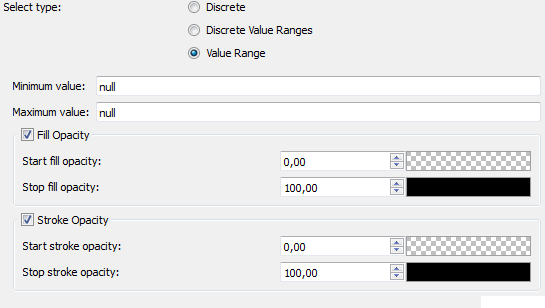
 Set Image
Set ImageTo set a new image, a value (discrete value or discrete value ranges) and an image file address have to be entered.
 Set active / inactive
Set active / inactiveTo enable or disable an element, enter a value and set it to active or inactive.
Hint
Can be used for HTML elements only, not for object displays.
 Start / Stop Sound
Start / Stop SoundTo play a sound (once or continuously), enter an alarm-sound file address. To stop a playing sound (one specific or all playing sounds), deactivate it using the respective functions.
Hint
Apple forbids automatic playback of audio sequences without user interaction on its iOS devices:
 Start Script
Start ScriptUse this action to start a script as an action within the simple dynamics.
 Fire Trigger
Fire TriggerYou can fire a trigger with any name. All dynamizations that have this trigger name defined in the Event -> Trigger part will be triggered.
You can also pass a value on to the trigger event:
take the value directly from the event
discrete values
condition-based value, discrete
condition-based value, range
Example:
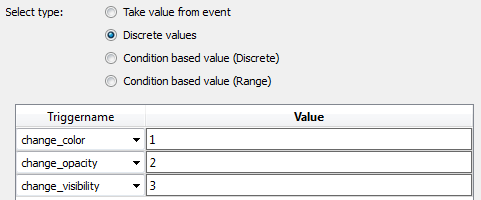
Hint
If the actions move, skew and rotate wanted to be used at the same time on the same item or group, the dynamization has to be applied nested.
Example:
Rotating engine moving from left to right:
<g> - Bewegung
<Motor/> - Rotation
</g>
Rotating pointer, that can get shorter and longer:
<g> - Rotation
<Zeiger/> - Bewegung
</g>