8 Adding historization¶
In this section, we will add historization to the values of the data variables of the "Light" object.
8.1 Configuring the historization of data variables
Open the object types list by clicking on the "Object Types" tab on the left side of the atvise builder interface.
Open the object structure of the "Light" type and right-click on "COMMANDS -> LightIntensity".
Choose "Historize…" from the menu and select the entry "datavalues" in the following dialog under "Raw Archive".
Do the same with the "SIGNALS -> LightIntensity" data variable.
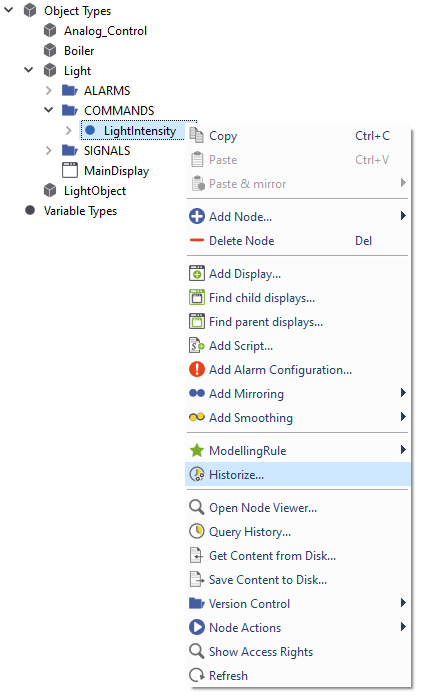
Adding historization to the "LightIntensity" data variables¶
You can add "Smoothing" like absolute deadband to your data variables to reduce the amount of historized data - see chapter Smoothing.
8.2 Viewing the history in the visualization
Now we can take a look at the history list in the visualization.
Open the "Office_Light" display in the visualization.
Change the "LightIntensity" for some rooms several times.
Click on the history list symbol
 in the control panel to see the value changes in the history list.
in the control panel to see the value changes in the history list.
You could also place this symbol in any display you like by using the display object "Historylist" in the "Standard -> hmi" folder.
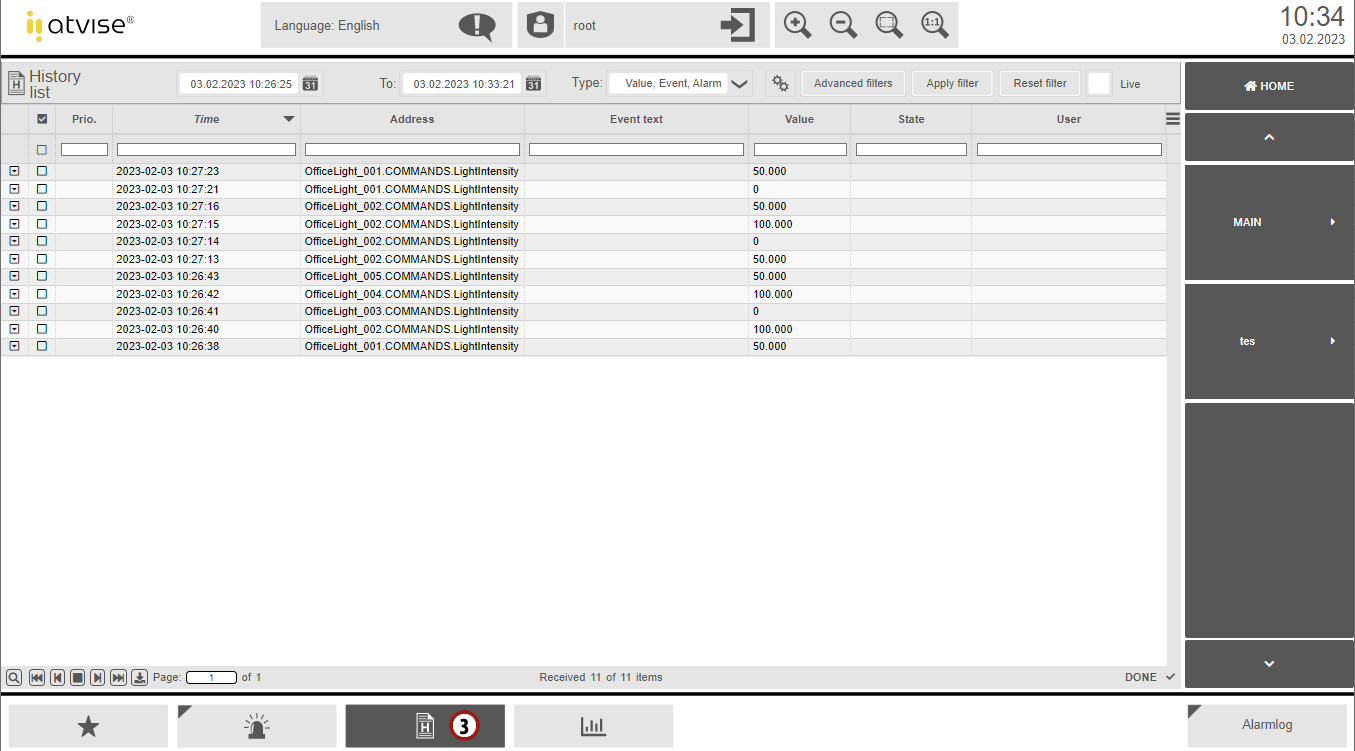
Viewing the history list in the visualization¶