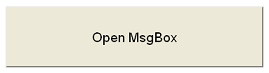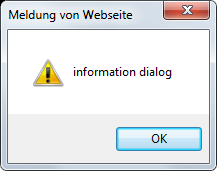Examples¶
|
Single Node / Alarm Change Event –> Rotate element Clicking on one of these buttons will change the value of the applied node. The green block rotates inside the blue border as parameterized. 
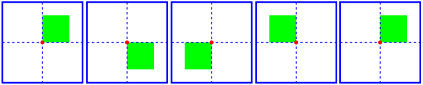
|
|
Single Node / Alarm Change Event –> Skew element Clicking on one of these buttons will change the value of the applied node. The image file skews as parameterized - in this case 100 % is equivalent to an angle of 20°. 

|
|
Single Node / Alarm Change Event –> Change Opacity Clicking on one of these buttons will change the value of the applied node. The circle will change its fill opacity from 0 % to 100 % green. 
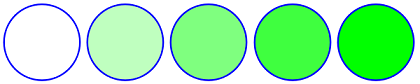
|
|
Mouse Event –> Set address(es) Single Node / Alarm Change Event –> Change Color Moving the mouse in or out of the element will change the value of the node as well as clicking inside of the element. The current value of the chosen node is shown in the text field. In addition, it is possible to set another dynamization to the element, such as changing the color of the element depending on the node value. 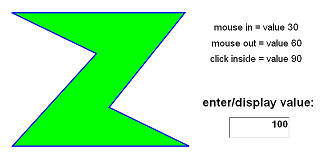
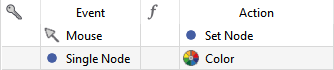
|
|
Mouse Event –> Open / Close Window Parameterizing a mouse click event on a button can open windows, as well as close them. One possibility is to open an information dialog - with a desired text for it.
|
|
Mouse Event –> Set address(es) Mouse Event –> Acknowledge Alarm When the fire alarm button is clicked, the value of the node is set to 90 (in this case). To see if the alarm was really fired, it is recommended, for example, that the color of the circle and/or the visibility be changed, such as flashing every 500 ms, as well as showing an alarm status text - ON, UNACKNOWLEDGED. When the alarm is stopped (value is now set to below 80), the flashing becomes slower and the alarm text is set to OFF, UNACKNOWLEDGED. For acknowledging the alarm, the Ack Alarm action has to be called when clicking the appropriate button - alarm status OFF, ACKNOWLEDGED. 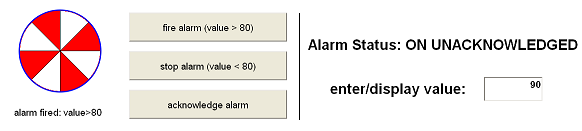
|
|
Mouse Event –> Set address(es) Single Node / Alarm Change Event –> Change Text For this example, it is usually recommended that a boolean data variable be used. Clicking one of the two buttons will set the boolean to true or false. Depending on the value of the node, the test text will be shown in the Times New Roman or Arial font. 
|
|
Keystroke Event –> Timed Actions –> Open / Close Window The keystroke event offers many different key combinations for executing an action. In this example a timed action is set for opening a message box - the timer runs 3 times with an interval of 5 seconds. 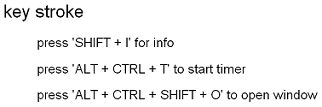
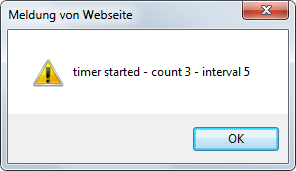
|
|
Trigger Event –> Rotate element Clicking the buttons (+/- 10°) will increase or reduce the angle depending on the value in the text field (widget) - the pointer starts to rotate. It is also possible to enter a value manually. The trigger is responsible for moving the pointer using the rotate action. 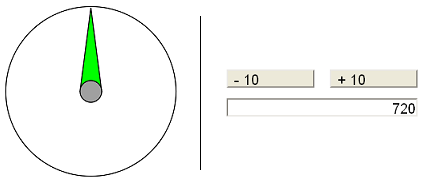
|
|
User Access Right –> User Input Event –> Recalculate Original Result Value –> Set address(es) Single Node / Alarm Change Event –> Change Text In this example, the text field (marked red) is the most important element. First, a user access right has been set. When the user wants to enter a value in the text field, he has to be logged in. If he is not, an information dialog will appear. 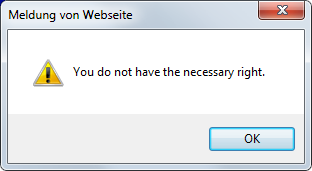
The user is now able to enter a value which will be automatically recalculated to a new value of the node. In this case, the user's entry of 96 will be recalculated with + 4 and the new value of the node is set to 100. 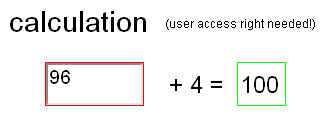
In the second part, the node value is shown in the text element (marked green) but not in the user input text field (marked red). It is similar to read/write where the user input is write and the value shown is read. |
|
Mouse Event –> Set address(es) Single Node / Alarm Change Event –> Set Active / Inactive | To set elements to active or inactive, the enable/disable action has to be used. Using a boolean data variable will simplify this example a lot. Clicking one of the two buttons will set the boolean to true or false. Depending on this value, the elements are active, which means they can be changed in the browser, or inactive. 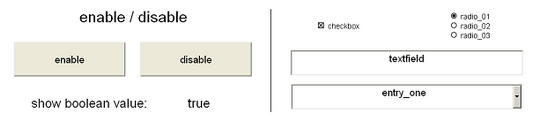
|