Mirror alarms considering access control and user mapping¶
This chapter describes how to mirror alarms and configure access control as well as user mapping accordingly. For this use case, a second atvise server is added as data source "ds_atvise" to the project (refer to Add data sources for further information).
Requirements
A sufficient atvise license is necessary to follow this tutorial. If both atvise servers are operated on one computer, an atvise license with "maxservers >= 2" is required. Otherwise, the second atvise server must be operated on another computer with a separate atvise license.
Data source configuration¶
Open the "Authentication" tab in the data source settings to define the main connection to "ds_atvise". In this step, default authentication is set to Use main connection.
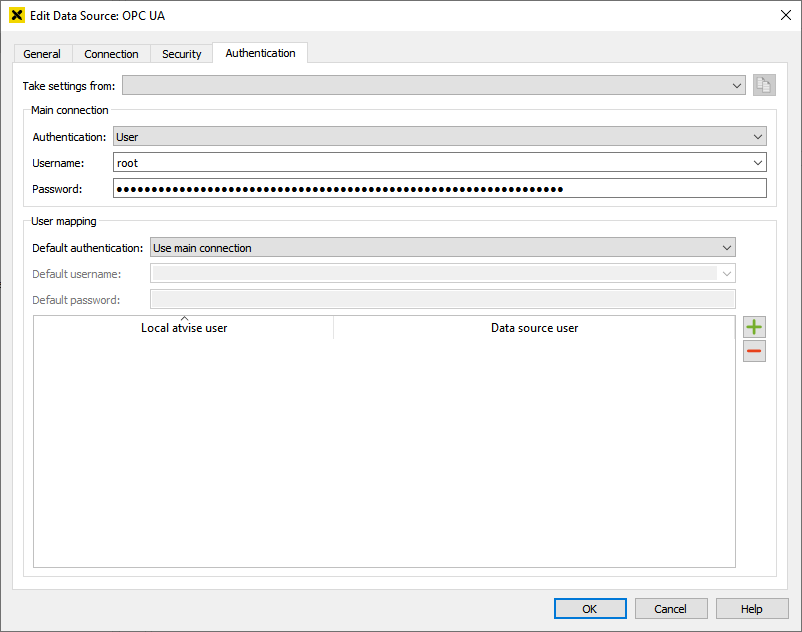
Now you can browse the data source:
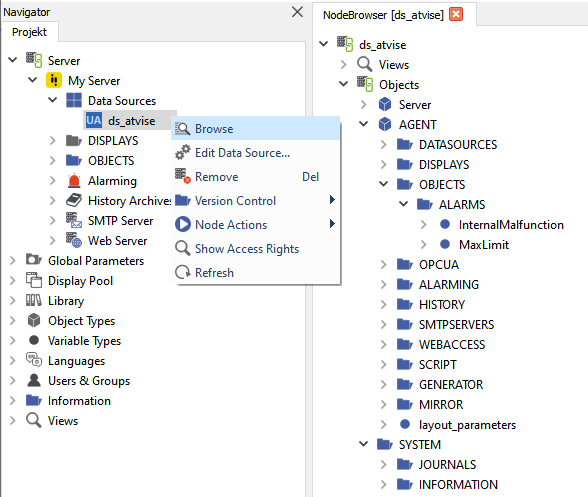
Configuring "ds_atvise"¶
Nodes
The following nodes and alarm configurations are created on "ds_atvise":
ALARMS/InternalMalfunction – Boolean, true triggers the alarm.
ALARMS/MaxLimit – Int32, values > 100 trigger the alarm.
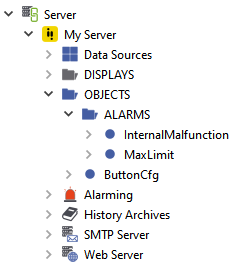
Users
The user "ds_u1" is created and assigned to group "ds_g1". This is necessary for setting up the user mapping in a later step. The user needs the access right OPC UA server (Engineering) (see Editing user information). Open the access control settings () to assign the group the necessary rights for acknowledging alarms.
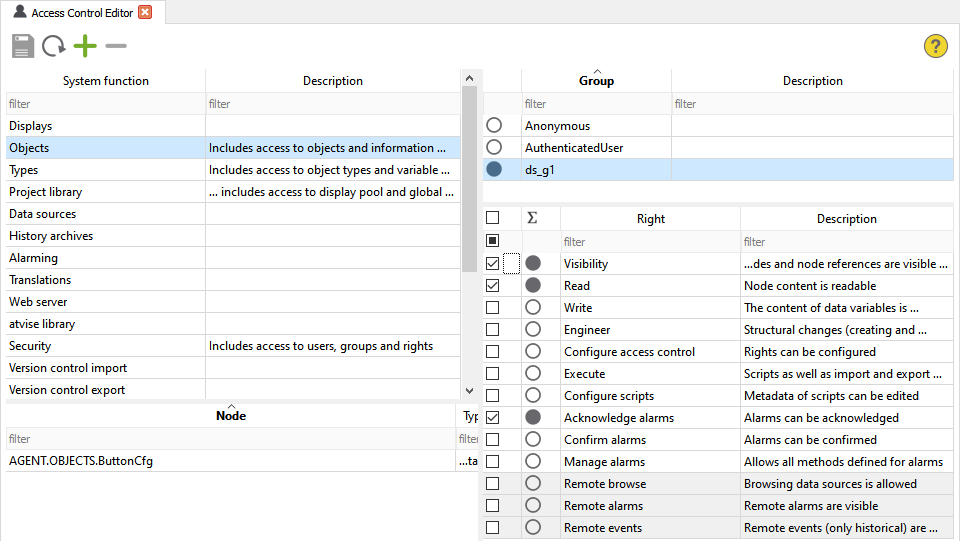
Configuring the main project¶
Mirroring nodes
The nodes of "ds_atvise" are mirrored to nodes in the main project:
testAlarm – Mirroring input (absolute), Data source: ds_atvise, Namespace: 1, Type: String, Address: AGENT.OBJECTS.ALARMS.InternalMalfunction
testAlarm2 – Mirroring input (absolute), Data source: ds_atvise, Namespace: 1, Type: String, Address: AGENT.OBJECTS.ALARMS.MaxLimit
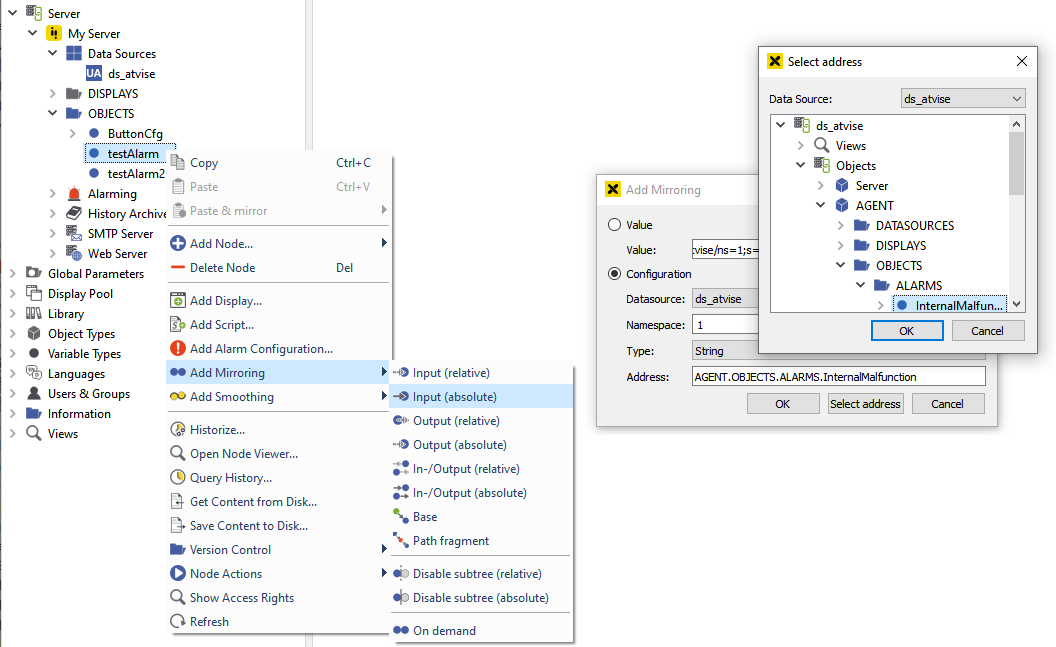
Alarm mirrorring
The data source "ds_atvise" must be added to Servers ‣ My Server ‣ Alarming ‣ Mirroring ‣ Sources to enable the alarm mirroring for this data source.
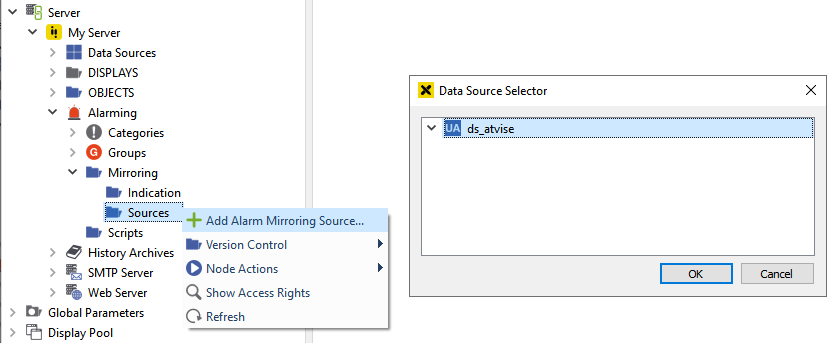
Add data source¶
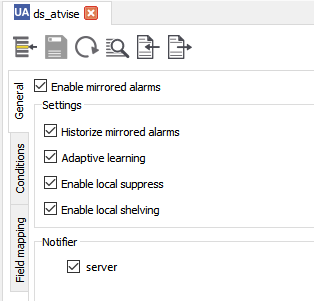
Enable alarm mirroring¶
Access Control
The users "u1" and "u2" are created in the main project and added to the respective group "g1" and "g2". Both users need the access right Visualization (see Editing user information). Moreover, it is necessary to set the rights to display and acknowledge mirrored alarms for users that are not project administrators:
System function "Data sources"
Group "g1": Rights "Acknowledge alarms" & "Remote Alarms"
Group "g2": Rights "Acknowledge alarms" & "Remote Alarms"
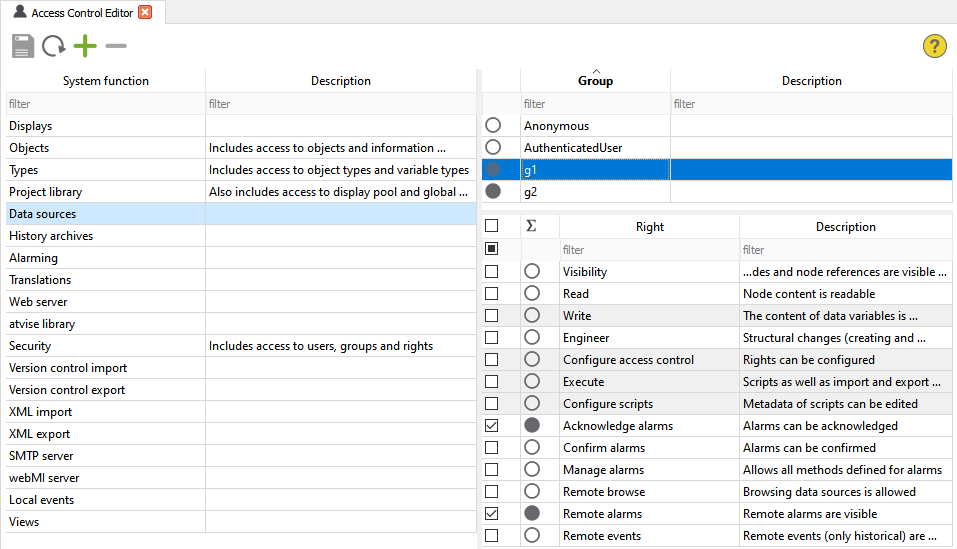
Visualization
Open the visualization and log in with the respective user. Both users can display and acknowledge mirrored alarms of "ds_atvise" in the alarm list. Since both users access the data source via the main connection (see data source configuration at the beginning), alarms are acknowledged by the user "ds_atvise/root".

Acknowledging alarms with user "u1"¶

Acknowledging alarms with user "u2"¶
User mapping
User mapping can be enabled to improve security. In this case, accessing the data source or acknowledging alarms is only possible if the user of the main project is mapped to a data source user with sufficient rights. Open the data source settings of "ds_atvise" and go to the "Authentication" tab for configuring User Mapping.
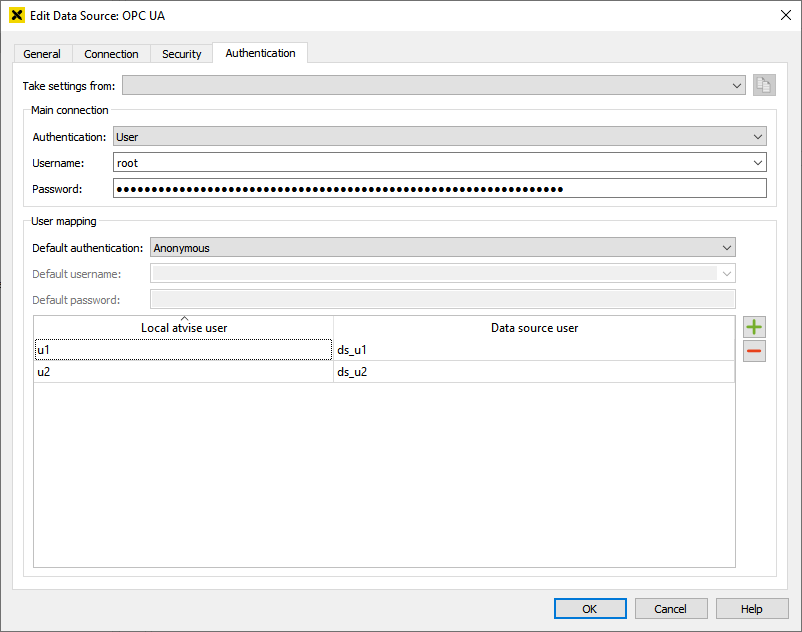
Default authentication is set to "Anonymous". User "u1" is mapped to the data source user "ds_u1" which has sufficient rights for acknowledging alarms. User "u2" is mapped to "ds_u2". Since "ds_u2" does not exist, "u2" cannot acknowledge mirrored alarms anymore. This is shown via a corresponding notification in the visualization.

Acknowledging alarms with "u1" is possible¶

"u2" has insufficient rights for acknowledging alarms¶